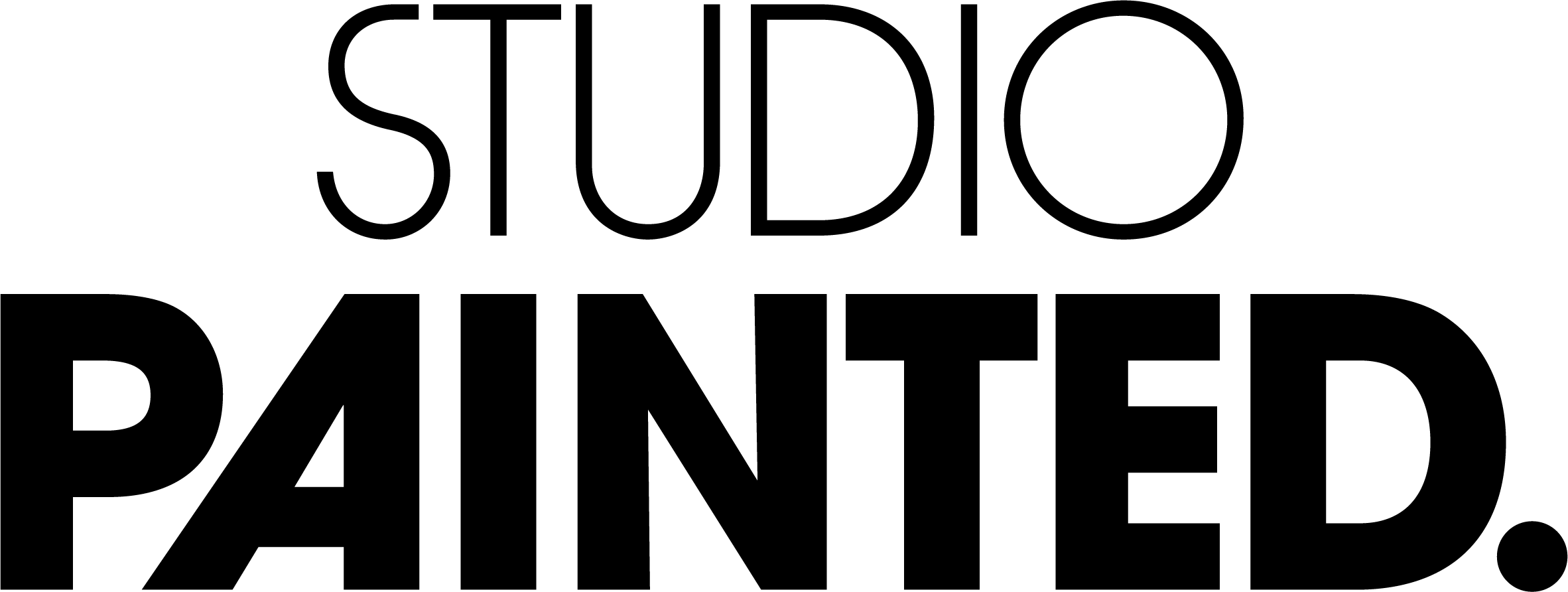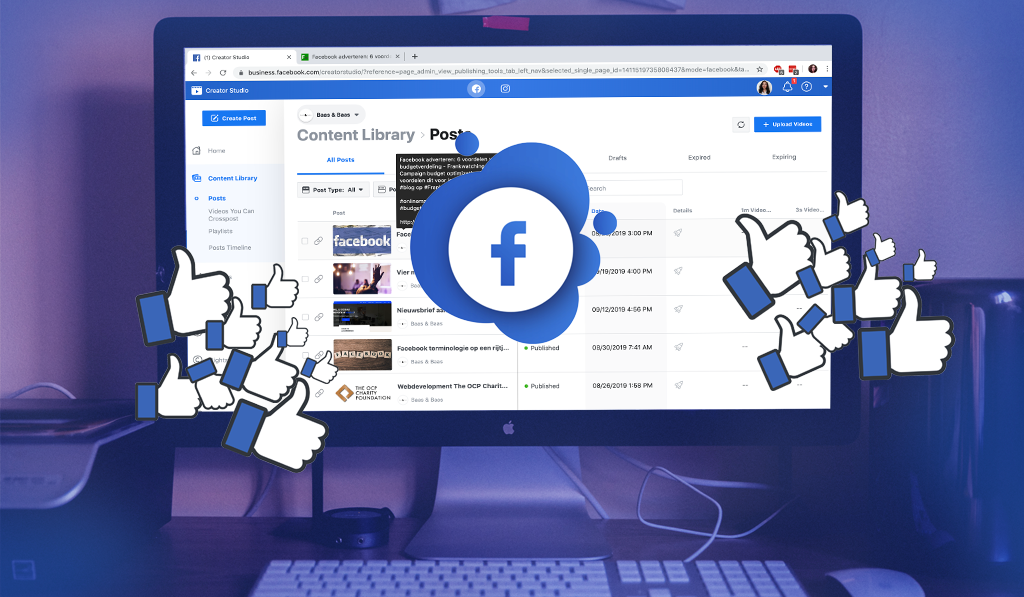
Using one tool, schedule your posts for Instagram or Facebook, post posts on multiple accounts, gain clear insight into your results and audience, and manage your inbox. You can do it with the Facebook or Instagram Creator studio, which you can easily access via your Facebook page. But what exactly does this tool entail and how do you effectively use it? The studios under the microscope.
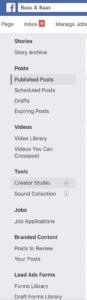
What is Facebook Creator studio?
Facebook Creator studio is a new tool from Facebook that makes managing a page much easier. Everything is now conveniently in one place. For example, you can re-roll someone within your organization in the same dashboard, see how long your videos are viewed, set up ads for your videos, schedule a post, watch your Instagram posts do, and download duty-free music. Yes, all in one screen! In terms of design, it's a bit like Google Analytics. It takes some getting used to, but it makes it all a lot clearer and easier.
What about Instagram Creator studio?
The Facebook version of creator studio is not new, which has been around since early 2018. But what is new is the Instagram version. What is Instagram Creator studio then? Actually exactly the same as Facebook creator studio, but for Instagram. You can also switch very easily between the two. At the top are the two logos and you can easily see the environment you are in because of the blue (Facebook) or pink (Instagram) color scheme. The Instagram version is actually intended for public figures, artists and influencers - but we as a marketing agency also like it. Anyone with a page (or who has a certain role) can use it and we certainly recommend this!
Reasons to use Facebook Creator studio
- Useful if you manage multiple pages
- Simple integration with Instagram
- Saves a lot of time because you no longer have to go to five different pages/options
- Makes your results more insightful
- Improve your response rate by having the inbox clear
Tips Facebook Creator studio: how do you use it effectively?
The studio is easily accessible through the Publishing Tools. Under "tools" is "Creator studio". If this is the first time you've used it, you'll get a tour to see the basic elements of the creator studio. But how can you make the most of this tool? We'll show you some basic elements from the studio and tell you how best to use it.
The dashboard
Let's start at the beginning, your dashboard! What you see here, you can set yourself. We have it on "Recent posts" but if videos are more important to you, you can change it with one click.
Are you a multi-page manager and do you want to see them here together? No problem, just tick that off at the top. In this case, this is not so relevant because they are pages of different customers, but if you have related webshops or other pages, for example, that is very useful.
You can also post from the dashboard. This looks like you're used to with Publishing Tools, for example, with options to post a poll or go live with a video.
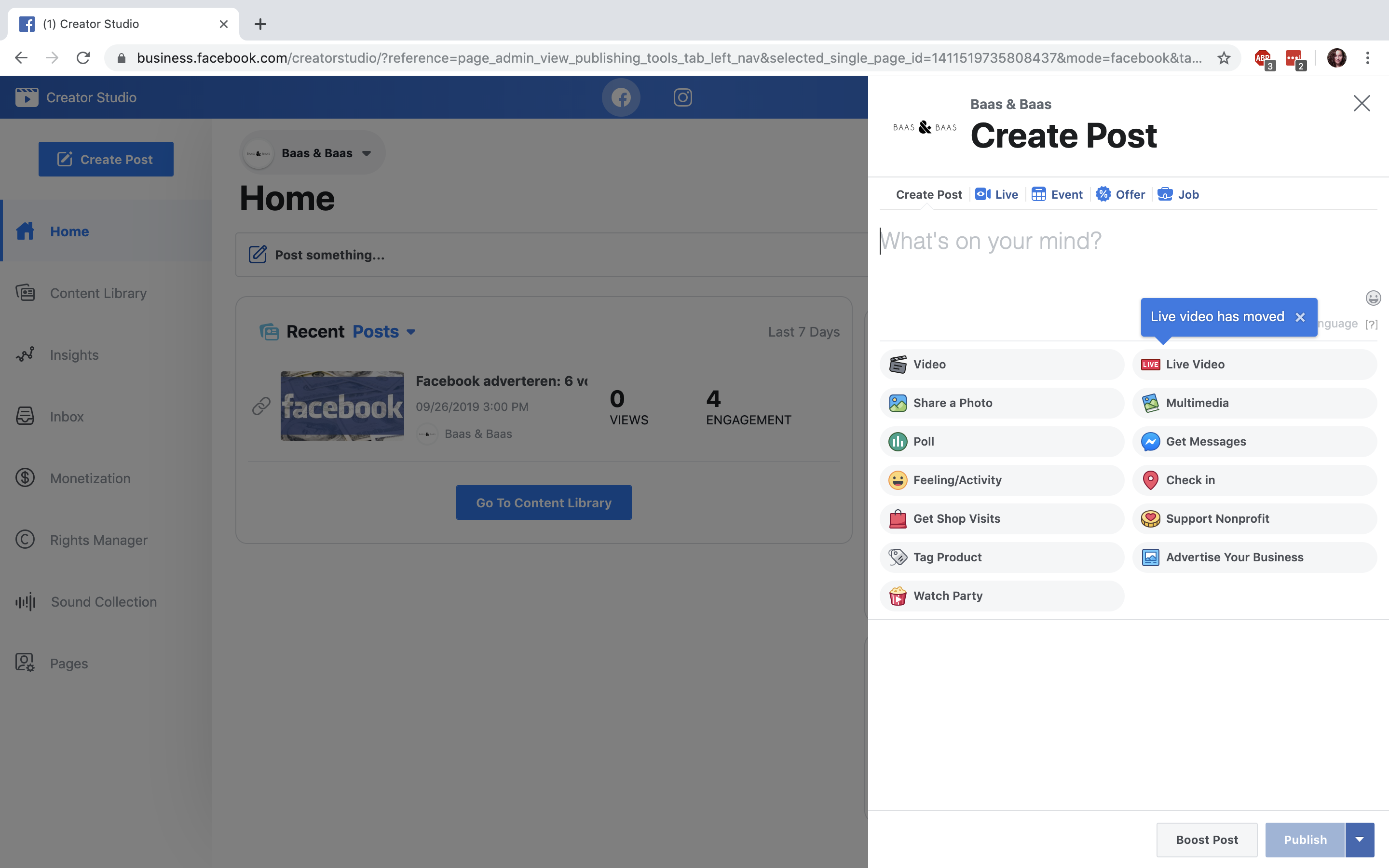
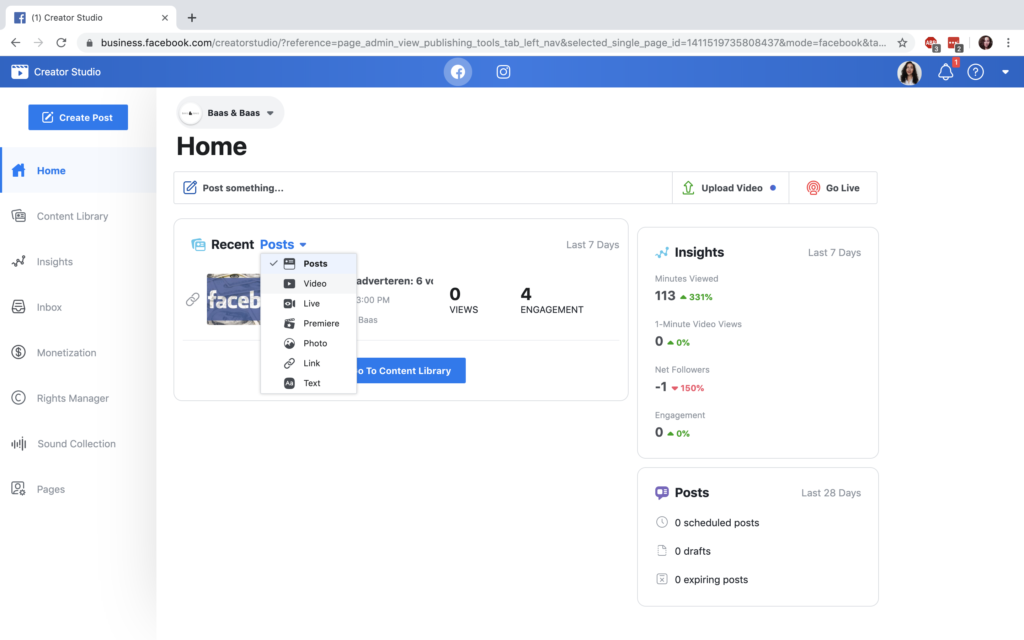
Videos: ad breaks & videos on multiple pages
If you have a lot of videos on your Page, you can post an ad break and make money from it. This means that an ad is shown in the middle of your video. This then acts as a stream of income. The Creator studio makes it easy to set this up. Our page doesn't run on videos, but the video below explains how this works in 2:32 minutes.
https://www.youtube.com/watch?v=gqtNtKxcfDk
If you have multiple pages, you'll only need to upload the video once. Through the dashboard there is a "create post" button where you have an option called "post video across pages". Saves you a lot of waiting time and then you're sure that both videos look exactly the same.

Content library: Overview of your posts
For both Facebook Creator studio and For Instagram Creator studio, the content library is our favorite piece. Here you can see everything about your posts. What posts have been scheduled and how do the current posts score? You can also post from here. This is currently only possible for Facebook, but the studio announces that this will soon be possible for Instagram! (both the feed and Instagram TV). A fine feature of the Instagram Creator studio is the subdivision in photos, videos, carousel, stories and Instagram TV. This way you keep everything organized.
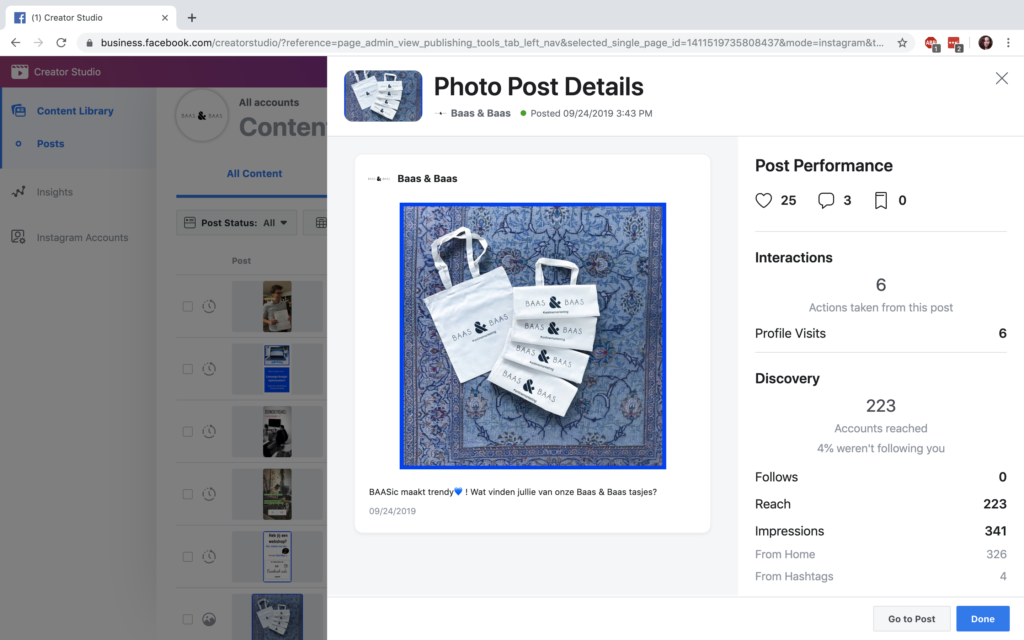
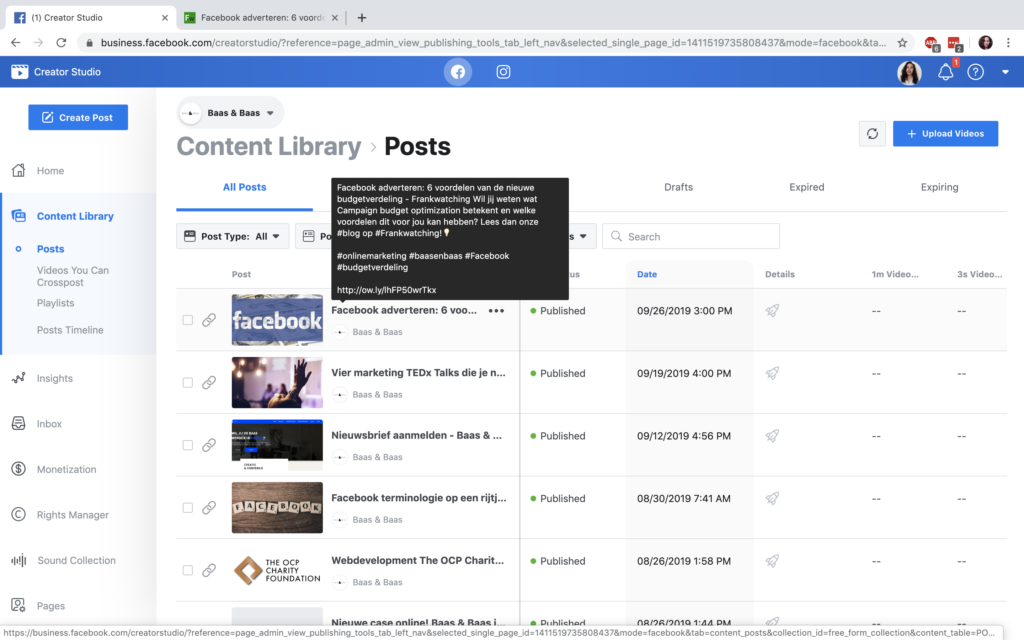
Insights: insight into your results
Now you can set everything up very nicely, but it's ultimately about the results of your efforts. Insights provides insight into how your page works. You can set yourself the period you want to see it from. This feature looks suspiciously like Google Analytics... so you have the choice of the last 1, 7, 14 or 28 days, this month, this quarter or to set your own time area. You can easily see a comparison with the previous period in the chart.

Share roles
New member of the team? With the creator studio it's super easy to add someone. Pages lets you click "add person" and invite someone to manage your Page with just a few clicks.
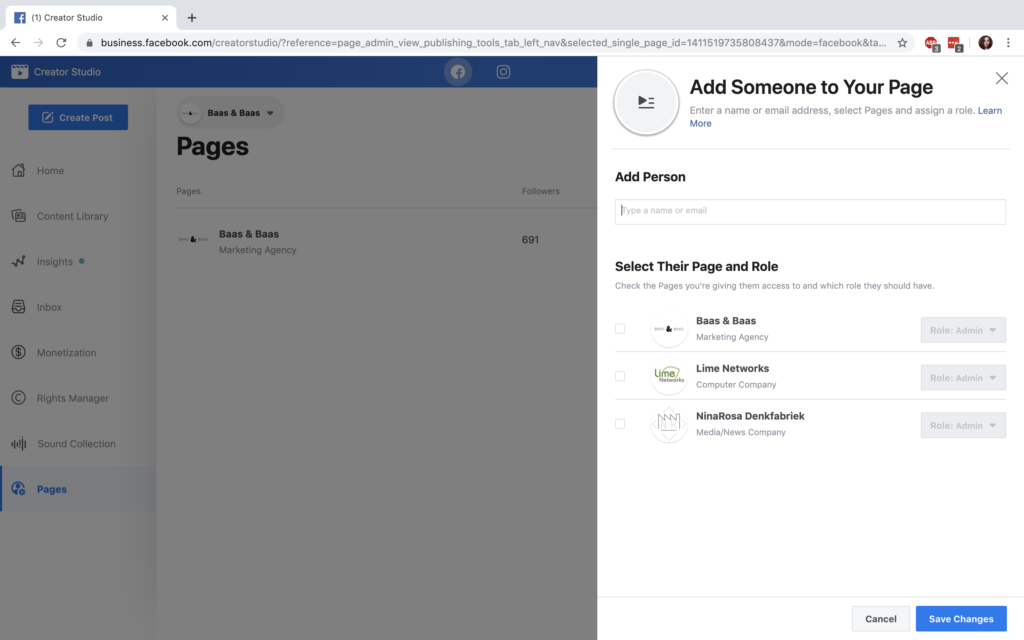
Need help?
It could be a little overwhelming, all those options. Hopefully we've helped you get started a little bit and now you'll understand a little bit for what you can use the Facebook Creator studio (or the Instagram Creator studio). Need help with your social media? Can't you post successful posts or are you thinking of starting advertising on Facebook or Instagram? We're happy to help you. Read more blogs about social media marketing on our Boss & Boss online marketing blog
or ask your question via the website.
Become an online Boss? Sign up for the newsletter!